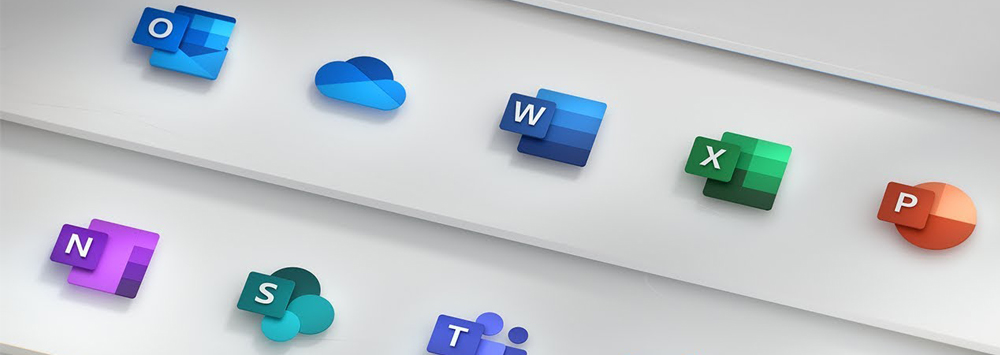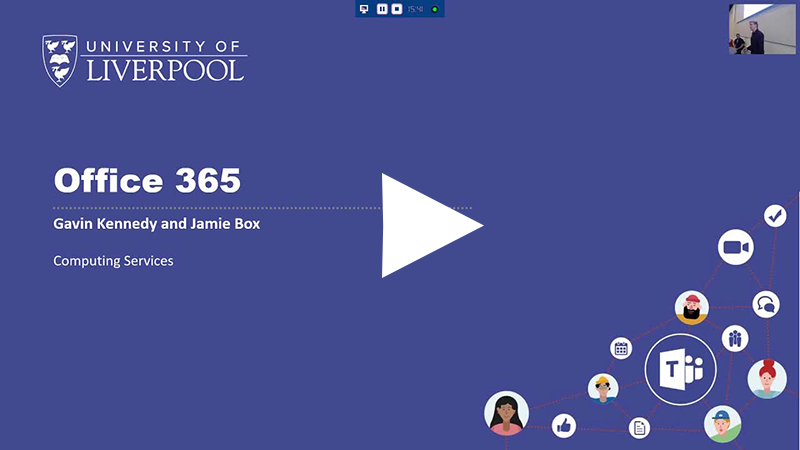Collaborative tools
All University members have access to Microsoft Office 365. Simply log in with your username (in the format username@liverpool.ac.uk) and password.
The apps available include OneDrive, Teams, Planner, Sway, Forms and more.
 OneDrive for Business
OneDrive for Business
Available to all staff and students, OneDrive allows you to access your work files any time, anywhere, from any of your devices. OneDrive is for your own individual work files. You can share files and collaborate with University colleagues but remember, it is your responsibility to manage who has access to any files that you share and to keep permissions up-to-date. For more formal collaboration, Teams or SharePoint are the recommended apps.
To get the most out of OneDrive, view our OneDrive guidance web pages, the OneDrive Quickstart Guide and the IT Services knowledge base.
Don't forget, everyone also has the option of using their M: drive file storage, which is located on campus rather than stored in the cloud like OneDrive.
 Teams
Teams
Microsoft Teams is a hub, bringing together chat, files, apps, and online meetings into one space. You can seamlessly share information, work together on documents and projects, and keep each other up-to-date with informal chat. Staff and students can create Teams sites and invite others to join the Team.
Use the Microsoft Teams Quickstart Guide and the IT Services knowledge base to get started with Microsoft Teams.
 Planner
Planner
Microsoft Planner is provides a lightweight task management tool for teams. You can create tasks, assign them to team members, and update the status of them as you make progress. You can use Planner as a standalone app, or, if you have an existing Microsoft Teams site, you can choose to add a Plan to your Team.
 Sway
Sway
Sway is an online presentation tool which offers a more visual alternative to PowerPoint and Publisher, helping users create engaging, visual presentations, newsletters, reports and other digital content. Sways can be shared with University staff and students or made publicly available.
 SharePoint
SharePoint
SharePoint allows you to create and access sites to share news, resources, and content. Integrate SharePoint Online with your Microsoft Teams workspace, as well as organise, and securely share, files and content with people inside and outside the University. To request a SharePoint site, staff can complete a short online request form on the IT Services self-service portal.
 Forms
Forms
Microsoft Forms is a simple, lightweight app that lets you easily create surveys, quizzes, polls, collect feedback. To start using Forms, view this Quick Start Guide from Microsoft and you can ensure any Forms you create are compliant with data protection regulations by following our helpful guidance.
 Stream
Stream
Microsoft Stream s a video service where staff and students can upload, view, and share videos securely. You can share recordings of classes, meetings, presentations, training sessions, or other videos. To get started with Stream, check out Microsoft's guide.
 Whiteboard
Whiteboard
Microsoft Whiteboard is a freeform, digital canvas where people, content, and ideas come together. You can use Whiteboard for collaborating with your team - whether your team is in the same place or in multiple locations. Team members can work collaboratively using their own devices. To get started with Whiteboard, sign in and follow Microsoft's guidance.
Please note: These Microsoft Office 365 apps offer new University cloud storage spaces to use and store your work. It's important to remember that you are in control of who can see or edit your information within the Microsoft Office 365 apps. Additional security protection will continually be enabled to support your use of Microsoft Office 365 apps for confidential and sensitive information.
Back to: IT Services