How do I enrol and use Duo two-factor authentication?
You can enrol your mobile online at any time or you can follow the Duo prompts when you need to use the service for the first time.
Are you an existing Duo user for the University of Liverpool? Check out our answers to our most commonly asked questions about Duo below or contact our IT Service Desk.
Can I opt out of the Duo two-factor authentication?
No, you can’t.
I don't have a mobile phone. What should I do?
You don't need a smart phone to use Duo. In this situation you can simply enrol your mobile number and receive passcodes via SMS. If you do not have access to a mobile phone though, please contact the Service Desk for further assistance.
How does Duo two-factor authentication support accessibility needs?
Options are available for accessibility needs. Please contact the Service Desk to request additional support from our Assistive Technology Specialist.
I’ve lost my authentication device for Duo two-factor authentication?
If you have enrolled a second authentication device, you can use My Settings & Devices to remove the lost or stolen phone, see How do I manage my Duo 2FA trusted devices?.
Otherwise, please contact the Service Desk who will check your identity before updating your details for Duo two-factor authentication.
In the meantime, remember your password will still help to protect your account.
How do I sign-in with two-factor authentication without a mobile signal or Wi-Fi connection?
This is a benefit of downloading the Duo Mobile app, as you can still request a passcode through the app to quickly confirm your identity - simply click the drop-down arrow.
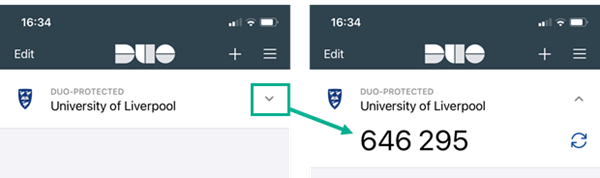
Note: The software that you want to use, e.g. CoreHR, which requires authentication, may need internet connectivity.
Does installing the Duo Mobile app give up control of my phone?
No. The Duo Mobile app cannot:
- Change settings on your phone.
- Read your emails.
- See your browser history.
- Remotely wipe your phone.
Why does the Duo Mobile app need to access my camera?
Duo Mobile only accesses your camera when scanning a QR code during activation.
How do I manage my Duo two-factor authentication devices?
If you still have access to your mobile number or smart device to authenticate yourself, you can learn more about managing your devices via the IT Services knowledge base.
If you do not have access to your mobile number or smart device, you must visit the IT Service Desk for in-person support on campus.
Do you have more questions?
Contact the IT Service Desk for 24/7 support.
Back to: IT Services