Using Panopto in lecture theatres and seminar rooms – changes you need to know
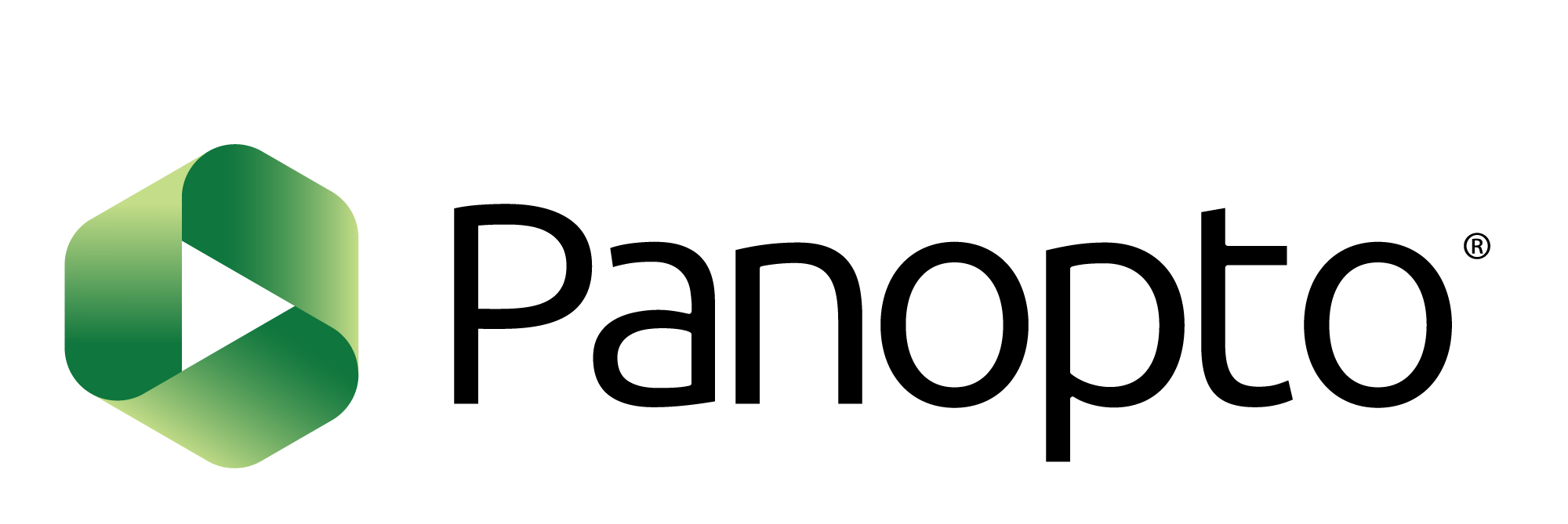
As you are aware, IT Services is constantly reviewing and updating our systems to enhance your digital experience while working at the University, and following feedback on our lecture capture service Panopto, the default settings used in Panopto for Windows in our lecture theatres and seminar rooms have been updated.
This means that our lecture theatre and seminar rooms will capture the screen, audio and webcam as standard. Feedback told us that this new default setting would meet your needs the majority of the time, but if you do wish to make changes eg remove the webcam feed, you can do this easily by:
- Launching the Panopto for Windows desktop application
- Going to Primary sources > Video > None
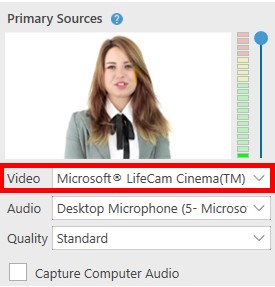
Please note: Any changes you make will be reset to the new default setting when you log off the room’s PC.
Further information on using Panopto can be found in Lecture Capture (Panopto). If you need any further assistance with recording lectures or using other features in Panopto, please contact the IT Service Desk.