Mobile security
There are simple steps you should take to protect your mobile device and the data that is on it.
Password/Pin
Setup a security password or PIN number on your mobile phone. When the device is not used for a period of time, it will lock and need the security code to be used again, adding protection if the device is mislaid or stolen.
Backups
Make regular back-ups of any data that is on your device, such as photos and documents.
If you access your University email account on your mobile, you don't need to worry about backing up this data as it is stored centrally at the University.
However, if you have photos, notes, documents, video, audio or additional data aside from your University email account, you should regularly back-up this data to your computer.
Lost devices
Wipe your device remotely through webmail and if it is a University mobile you must report the loss to the IT Service Desk.
If you have lost your mobile device (personal or University owned) or it has been stolen, you can wipe the device by following the instructions below:
- Log into Webmail
- Click on Options > See All Options... in the banner at the top right of the page.
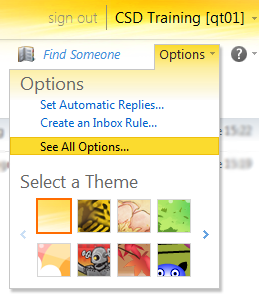
- Choose Phone from the menu on the left of the page.
- You should see a list of any mobile devices you have recently synchronised with your account.
- Click on the device in the list to select it then click Wipe Device.
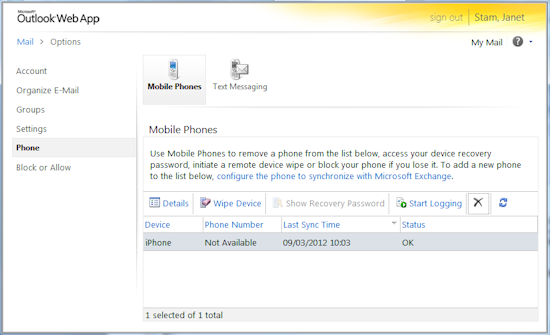
- The next time the device tries to synchronise with the University Exchange Server it will be wiped. You will receive an email with confirmation that the wipe has taken place.