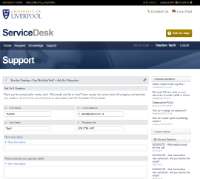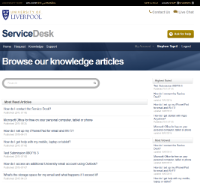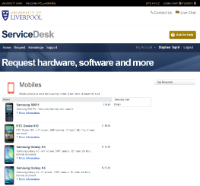Self-service portal
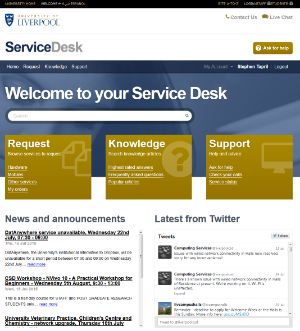
IT Services have a self-service portal to receive requests for support and specific IT services. The new system was introduced to enhance the provision of IT support.
You can use the self-service portal to search for answers to some of the more frequently asked questions – making it much easier to find a solution without needing to ask for help.
If you do need to get in touch to ask for help then you will be able to use the portal to submit your request online and keep track of progress as we work to resolve the issue. You can still by telephone, using online chat, or visiting us in person.
The self-service portal can also be used by staff to request services such as University mobile phones provided in partnership with Vodafone. The range of services available to request through the portal will continue to expand and will include, for example, requests for equipment provided through the PC Scheme and for access to key business systems such as Agresso.
How do I access the self-service portal?
You will see a desktop icon labelled IT Service Desk if you are using a PC running the Managed Windows Service (MWS). You can double-click on this icon to load the portal in your web browser (e.g. Microsoft Edge):

Alternatively, you can log in to the portal online at: servicedesk.liverpool.ac.uk
Explore some of the features of self-service
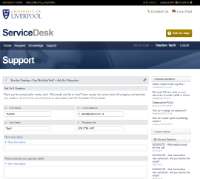
Ask for help
Once you've logged in to the self-service portal you will be able to ask for help by clicking on the Ask for help button in the top-right hand side or by clicking on the Ask for help link under Support from the portal homepage.
Some of your personal information (name and contact details) will be pre-populated on the form that you can use to get in touch. You can then use the rest of the form to provide information about the problem you are encountering or the question that you wish to ask.
Check progress
Once you've submitted your question/reported the issue that you're experiencing, you can keep track of progress as we work on the problem by clicking on Check your calls from the homepage under Support, or via the My Account menu.
You'll also receive automated emails to keep you informed while we work on addressing your query.
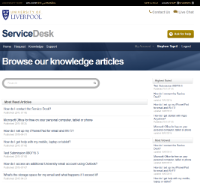
Find answers
You can browse a knowledgebase within the portal which contains articles with answers to some of the more frequently asked questions. You may be able to find an answer to your question, or a solution to your problem, without even needing to ask us for help.
Articles are organised into categories and you can browse articles within each category or use the search bar to enter a search term.
Leave feedback
Once you've found an article with the answer you need, you can leave us feedback, rate the article, and also tell us whether or not you found it helpful.
We will use your feedback to improve the content of articles in the knowledgebase so we can make sure you can find answers quickly, and easily, to the questions/problems that you might have. The knowledgebase will grow over time so be sure to keep checking it for answers.
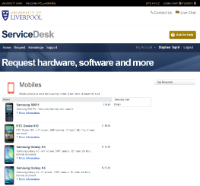
Request IT services
If you are a member of staff you will be able to request certain IT services through the self-service portal. The range of services that you can request will continue to expand as the portal is developed. For example, you will be able to request equipment provided through the University's PC Scheme and also submit requests for access to key business systems such as Agresso.
For now, staff can use the self-service portal to request University staff mobile phone services, delivered through our partnership with Vodafone.
Track your requests
When you have submitted a request, you'll be able to keep track of it either by clicking on My Orders in the Request section, or by choosing Open Orders from the My Account menu.
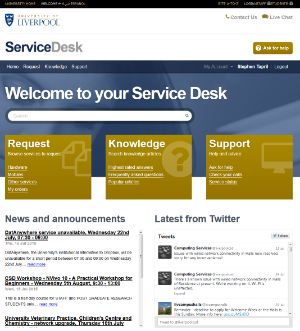
![]()